How Business Central Integration can supercharge Business Growth
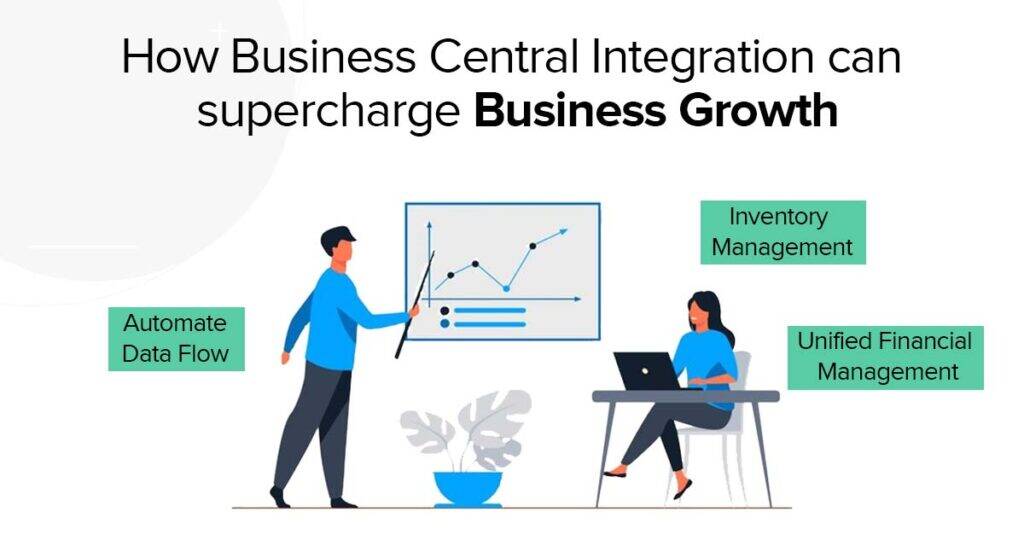
In today’s competitive business landscape, having an integrated view of your operations is crucial for informed decision-making and driving growth. Businesses prefer to use all-in-one ERP systems such as Microsoft Dynamics Business Central (BC) where they don’t have to purchase different modules for different teams such as Sales ,Finance or Inventory. We also see companies migrate from traditional ERPs such as Microsoft Dynamics NAV or Dynamics GP to Business Central Integration which is seeing a very solid growth and investment from Microsoft too.
“Over 50,000 organizations use the Dynamics suite of ERP products, and more than 10,000 organizations utilize Business Central” – Microsoft at DirectionsNA2024
For financial management, a lot of high-growth companies use standalone accounting programs like QuickBooks (QB). A major challenge arises though when users from these different teams see different data across these applications that could lead to confusion, data errors, and delays in processing customer orders or payments. This fragmented approach to data is a serious problem and leads to disconnected systems. Application Integration is the solution that can eliminate these pain areas for inventory, sales, and finance teams and connect and align them while they work on their daily activities.
The Struggle with Disconnected Business Systems
Business Central is a powerful tool for managing inventory, sales, and customer relationships. However, when small and medium businesses use Salesforce as a CRM app or QuickBooks app for their accounting needs can unknowingly create data silos for their teams when a new sales order or opportunity comes along the way. Imagine the following scenario:
- In Business Central, a customer places an order.
- The order must then be manually entered into QuickBooks in order to create an invoice and handle payment.
- The invoice should then be automatically created and data sync should exist in Business Central or CRM(Customer Relationship Management) tool of choice.
Additionally, the various departments such as sales, inventory or finance team see a lot of communication overhead when they have queries such as if they have enough inventory, instant communication to customers for order size and if the payments have been made yet for specific orders.
In addition to being laborious and prone to mistakes, this manual data entry leads to discrepancies between other systems too. These discrepancies may result in:
- Repetitive Data Entry Nightmare: Duplicating data entry across systems is a major drain on employee productivity.
- Data Errors: Double data entry increases the risk of typos and inconsistencies, impacting financial reporting and decision-making.
- Limited Visibility: Fragmented data makes it difficult to track cash flow, analyze trends, and gain a holistic view of your company performance.
These challenges can significantly hamper your company growth. In terms of business impact, this could mean longer cycle times, inaccurate reporting, and even a sub-par customer or vendor experience.
Why Application Integration for Business Central
Application Integration via no-code middleware tools such as DBSync Cloud Workflow is the most plausible solution to solve this as hiring specialized technical resources is often not the best alternative as custom effort might be needed to build these kinds of integrations and there could be a high dependency on technical resources who might decide to leave the setup.
With No-code application integrations solutions, business teams can build these integrations on their own to reduce the dependency on IT teams and schedule them to automatically run as per their business process. The integration table mappings functionality is prebuilt as part of no-code environment where we help the business users with an assisted setup to fast track integration without having to build from scratch. The integration solution also provides you an additional functionality such as bi-directional sync and ability to identify synchronization errors in real-time with services such as logging so that the user can configure the apps to run the right way.
Automated Data Exchange with Business Central integration
Ensure automatic Business Central integration with QuickBooks to ensure data accuracy while teams are working on sales or purchase orders to save time. Business central can also integrate customer relationship management tools such as Salesforce or Dynamics 365 sales( built on Microsoft data verse) depending on the what are the use cases for automation.
Real-time Visibility
Consistent data across all linked systems gives you a consolidated picture of your finances. This enables you to monitor cash flow, examine trends, and make wise choices based on up-to-date information.
Streamlined Workflows
The pre-built templates can automate tasks like order processing, invoicing, and payment reconciliation. You can streamline your inventory or financial workflow to drive more efficiency for your teams.
Ease of Use
Learn how to use DBSync’s Pre-built templates to get you up and running within minutes of registering. It’s a no-code platform that also allows you to customize your workflows according to your business needs without any prior technical knowledge.
Enhanced Decision-Making
When you have access to precise and consolidated information in one place. You can make precise data-driven decisions that promote strategic business growth.
Reduced Costs
DBSync eliminates the need for manually moving user data between dynamics 365 business central and other business applications to reduce errors, leading to long-term cost savings.
Use Case: Business Central Integrates with Accounting to Automate Order to Cash
Business Central thrives in managing fundamental business operations, providing features for inventory control and sales pipeline management. In contrast, QuickBooks on the other hand, shines in accounting functions like invoicing, bill payments, and financial reporting.
One of the core reasons you should be integrating Business Central with QuickBooks is to eliminate double data entry and make the most of the strength of both these systems
- Business Central manages your day-to-day business operations.
- QuickBooks handles your financial management needs.
- No-code middleware tools like DBSync ensure seamless data flow between them, creating a cohesive and efficient system.
This integrated approach helps you gain a holistic view of your business, optimize operations, manage well and free up time for your team’s strategic activities.
Automated Way of Work with DBSync Cloud Workflow
Consider this scenario: a customer places an order through Business Central . Traditionally, you’d manually enter the order into QuickBooks to create an invoice and execute the payment. With DBSync automates this entire process.
- The customer places an order in Business Central .
- Our Cloud Integration platform automatically transmits the order data using the Business Central API to QuickBooks and creates an invoice based on the order details.
- The customer receives the invoice and makes a payment.
- DBSync automatically synchronizes the payment information back to Business Central, to update system of records.
This seamless flow eliminates manual data entry, minimizes errors, and frees your team to focus on other critical tasks.
Additionally you can check out the Microsoft Dynamics CRM Integration demo to get a quick view if this is possible with our integration platform.
Best Practices for Business Central BC and QB Integration
- Clearly Define Your Integration Goals: Decide what you want to achieve with these kind of integrations. Do you want to automate order processing, synchronize customer data, or streamline invoicing? Well-defined goals will ensure the correct data mapping for a smooth implementation.
- Data Mapping: Plan how data fields in Business Central will map to corresponding fields in your QuickBooks. Ensure consistency in data formats and terminology and mapping is accurate and aligns with your integration goals.
- Define Master Data: Identify which system will own specific data, such as Customer Master and Product Master, to avoid conflicts. Decide whether Business Central or QuickBooks will be the primary source for each data set. We recommend using Business Central as the single source of truth as it’s typically where you can get a single unified view versus QuickBooks which is a better fit when you need a financial view
- Defining Triggers: Establish clear triggers for data flow between Business Central and QuickBooks. Define business triggers that optimize data transfer and minimize operational load across both applications.
- Error Handling: Design an error-handling process that addresses potential issues from system errors, data mapping, data quality, or business logic. Ensure errors are communicated back to the source UI for immediate awareness and resolution, avoiding email notifications to reduce additional workload.
- Pre-Go-Live: Test, Test, Test & Sign-off: Set up a UAT sandbox and thoroughly test all integration scenarios. Secure sign-off from all stakeholders to prevent any last-minute issues.
- Post Go-Live: Plan for robust post-go-live support to handle real-time data errors as they arise. Ensure a support team is ready to address and resolve any issues promptly. Then, celebrate the successful integration
Key Takeaway: Unleashing the Power of Integration
Application Integration is just not linking systems to move data but it has a positive impact on business teams or departments who constantly spend a great amount of time on repetitive tasks and over communication. With Business Central and QuickBooks Integration with no-code integration platforms makes the everyday job smoother for various departments such as Inventory, Finance and Sales teams giving them more control on their applications and critical organization data that resides within them. The executive leadership also can ensure that teams work on strategic activities that push their business forward and improve their Order to Cash or Procure to Pay cycles to deliver the best customer or employee experience.
